|
How to change or move your profile files in windows 7 |
||||||||
Whilst being technical support for a family member I found the cause of one of his pc issues to be that he had used all the space on his primary hard drive, but had Gigs of free space on a secondary hard drive. All the space was pretty much used by photos and music within his 'users' profile directory.
This article deals with how to move your profile files to another drive other than the default C partition.
Browse to your 'users' directory in windows explorer. By this I mean the actual directory, so something like 'C:/users/username/'. Once you are there find the 'My Pictures' folder. Right click on it, and you will get a pop up dialogue window like this:
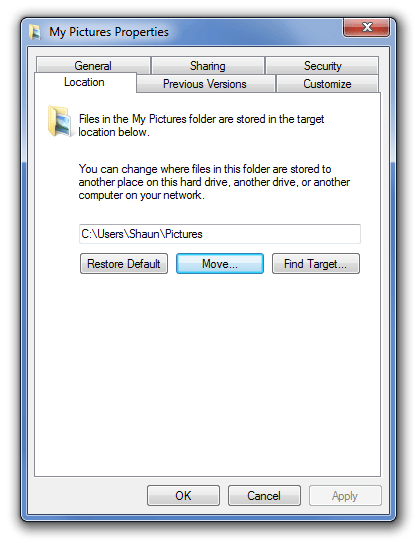
Select the 'Location' tab and click on 'Move' now browse to the hard drive you want to put these files on, and select it. Windows will migrate all the files in the originating directory to the newly selected directory.
Rinse and repeat for any of your other directories.
This will work for windows functionality, anything like clicking on the start button and browsing to 'My Music' will know that the music folder has moved. Third party, or non shell applications will not know, so the next time you fire up Windows media Player or iTunes it will loose all your music, and you will need to re point your library.









There are no comments for this entry.
[Add Comment] [Subscribe to Comments]